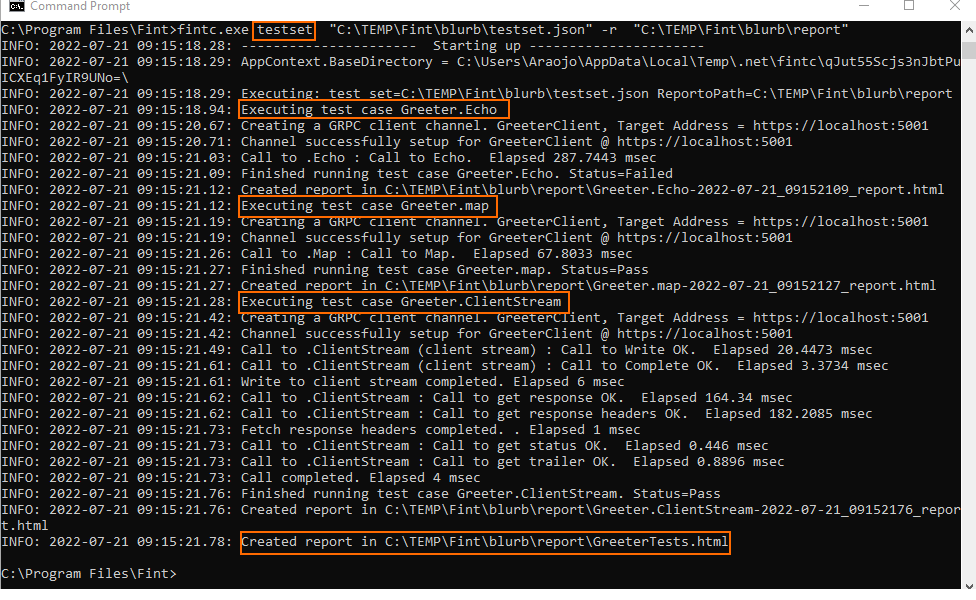FINT can be integrated into common CI tools (like Jenkins) by running the command line tool, fintc.exe. Fintc.exe can run individual functional tests or a test set.
Steps to Run Functional Tests from the command line
- Before running the command line tool, first you need to export a test.
- If you don't have one yet, you can create a functional test
- Open the test, then click on the "Export" button
- Select the folder where the test will be exported. After exporting, this folder will contain the following files
- test.json -- this is the functional test case
- Req.json -- this is the input request
- ExpectedResp,json (if any) -- this is the expected response
- {filename}.py (if any) -- these are the python scripts that modifies the input request
- {filename}.dll -- this is the generated strongly-typed gRPC client assembly
- In the command prompt, enter the following
C:> "C:\Program Files\Fint\fintc.exe" test "{pathToExported}\test.json" -r "{pathToReportFolder}"
where : {pathToExported}\test.json refers to the exported test.json file
where : {pathToReportFolder} refers to a path where the test report (html) file will be created
- Press Enter to run the command.. If everything is successful, the report (html) file will be created in {pathToReportFolder}.
Below is a sample run
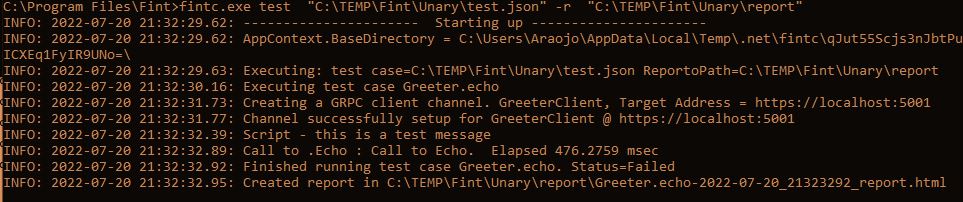
Instead of running individual tests, you can also run test sets, which is just a collection of individual functional tests. Please see the steps below on how to do this
Steps to Run a Test Set from the command line
- Before running the command line tool, first you need to export a test set.
- If you don't have one yet, you can create a test set
- Open the test set, then click on the "Export" button
- Select the folder where the test set will be exported. After exporting, this folder will contain the following
- testset.json -- this is the test set. It contains the list of functional tests that is part of the collection.
- A subfolder for each functional test. This sub folder contains
- test.json -- this is the functional test case
- Req.json -- this is the input request
- ExpectedResp,json (if any) -- this is the expected response
- {filename}.py (if any) -- these are the python scripts that modifies the input request
- {filename}.dll -- this is the generated strongly-typed gRPC client assembly
- In the command prompt, enter the following
C:> "C:\Program Files\Fint\fintc.exe" testset "{pathToExported}\testset.json" -r "{pathToReportFolder}"
where : {pathToExported}\testset.json refers to the exported testset.json file
where : {pathToReportFolder} refers to a path where the test report (html) file will be created
- Press Enter to run the command.. If everything is successful, the report (html) file will be created in {pathToReportFolder}.
Below is a sample run